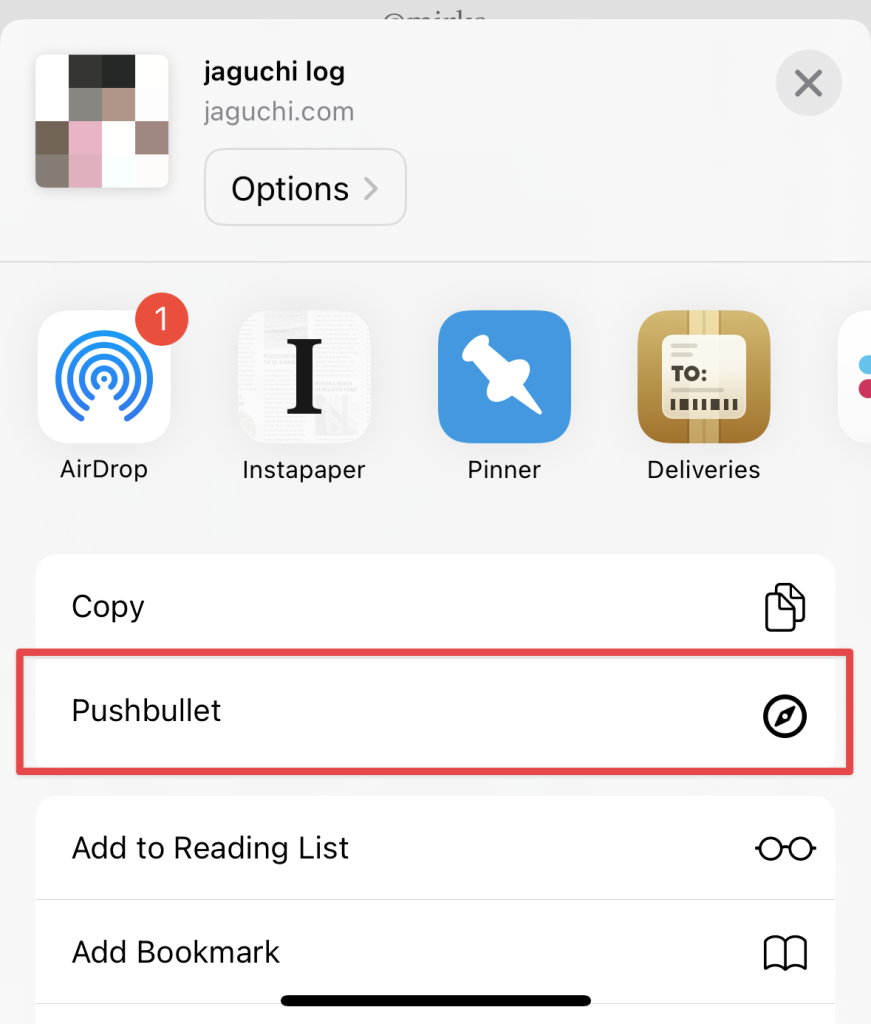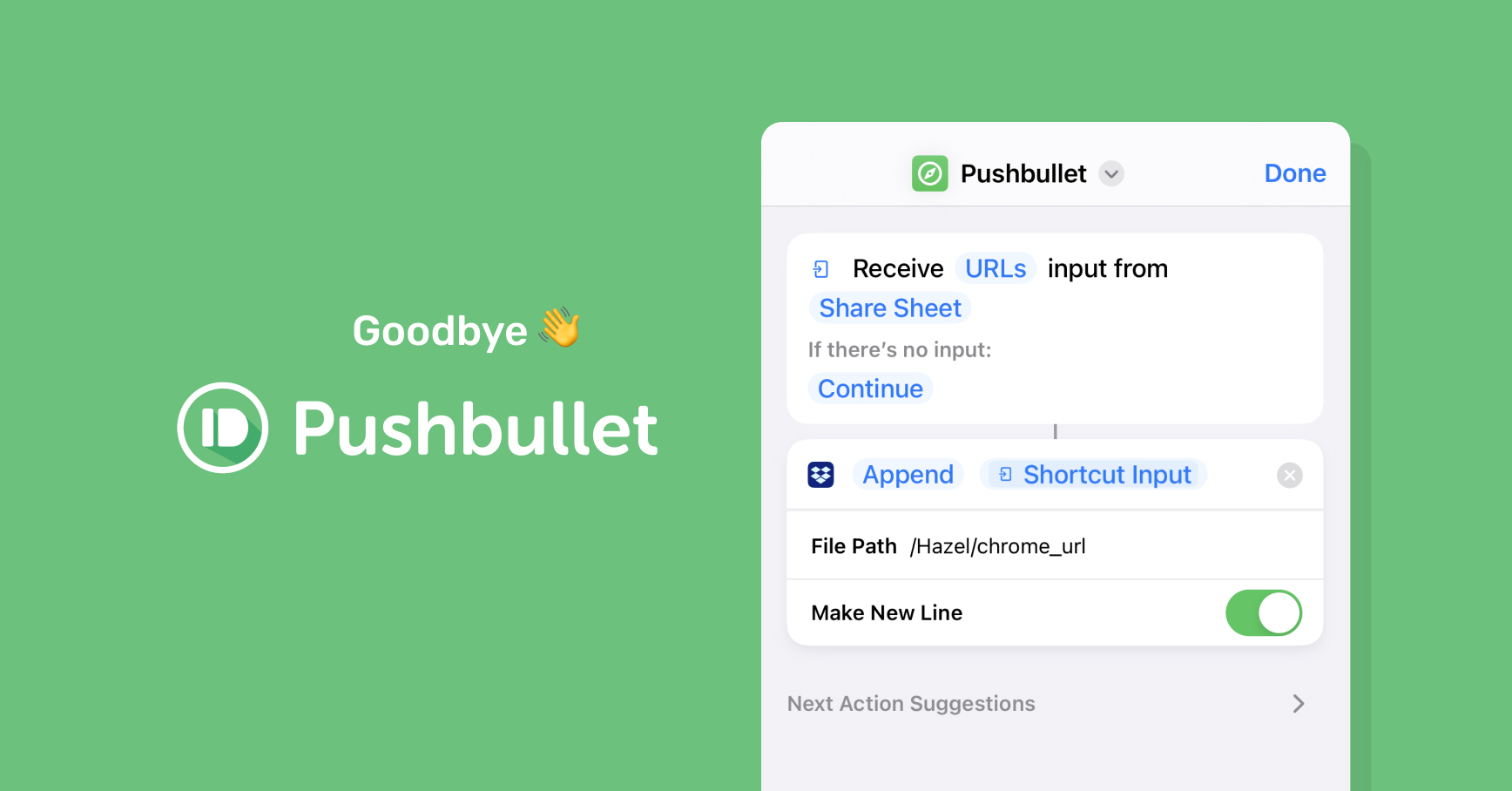Now that Pushbullet is unavailable on iOS, this is an alternative workflow I’ve been using to send URLs from iOS Safari to Google Chrome on my desktop computer.
My requirements for this are:
- The computer should not have to be awake when I share the link. The links should queue up and be processed once the computer is back online.
- The shared links should open automatically in the desktop browser, without any user interaction.
What you need
- Dropbox, or some other way to sync files to your computer. I’m sure you could also use iCloud Drive.
- Hazel, or some other utility that can monitor and react to file changes on your computer. Keyboard Maestro also has similar functionality.
This is actually a generic setup I use for this kind of non-urgent “async job queue” where inputs need to be processed on my computer rather than be sent directly to an existing API.
The basic idea is to create text files (“jobs”) in a designated folder (“job queue”) in your Dropbox, which will be parsed and processed by Hazel whenever available.
How to set up
In the Shortcuts app on iOS, create a Share Sheet shortcut that takes a URL as input and appends it to a text file in Dropbox.
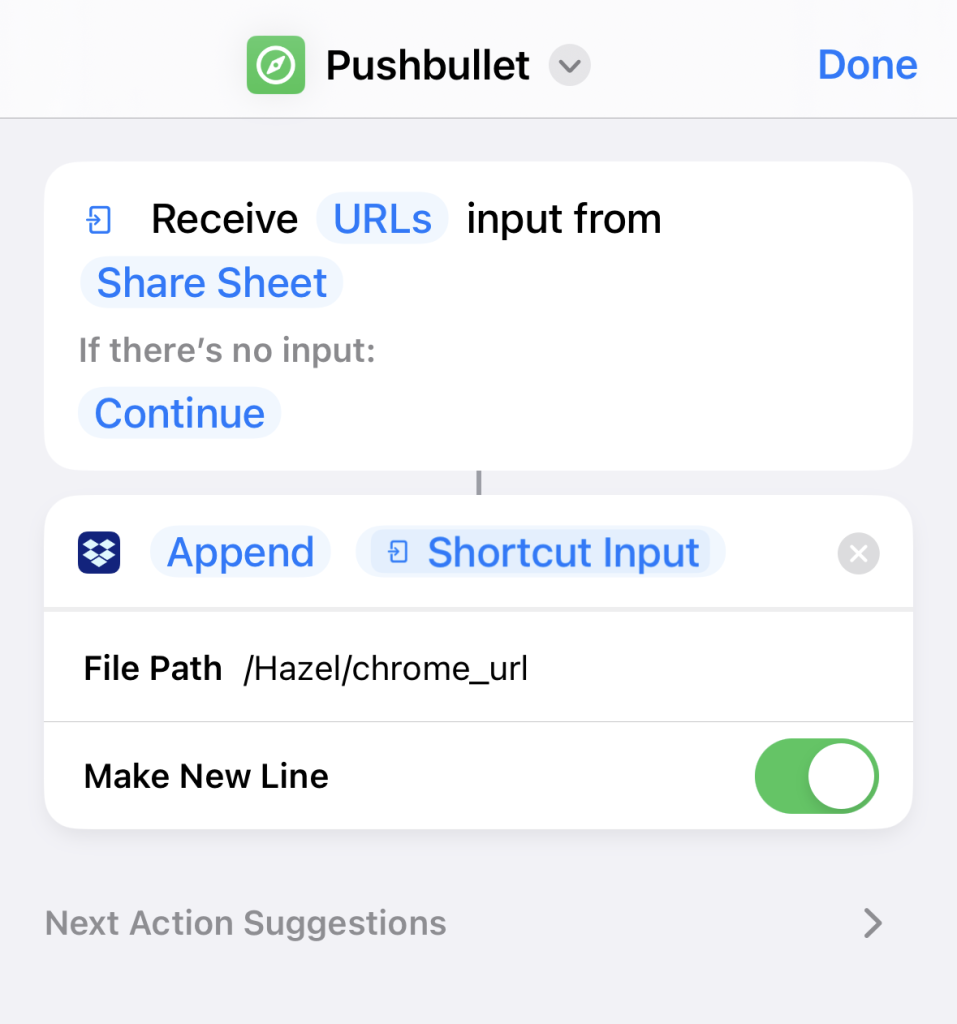
On your computer, set up Hazel to monitor files in that Dropbox folder. Whenever the file name matches, run a shell script, and move it to the trash when done.
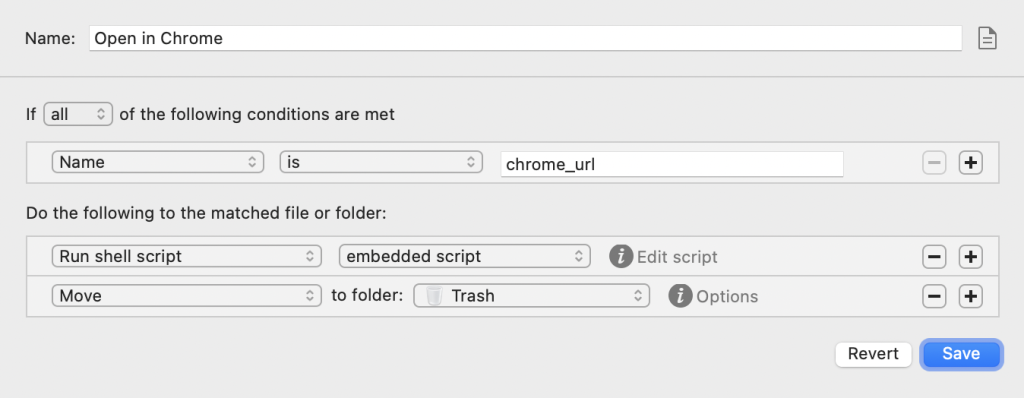
Your shell script could look something like this, where each line of the text file gets passed to the open command.
xargs < $1 -n 1 open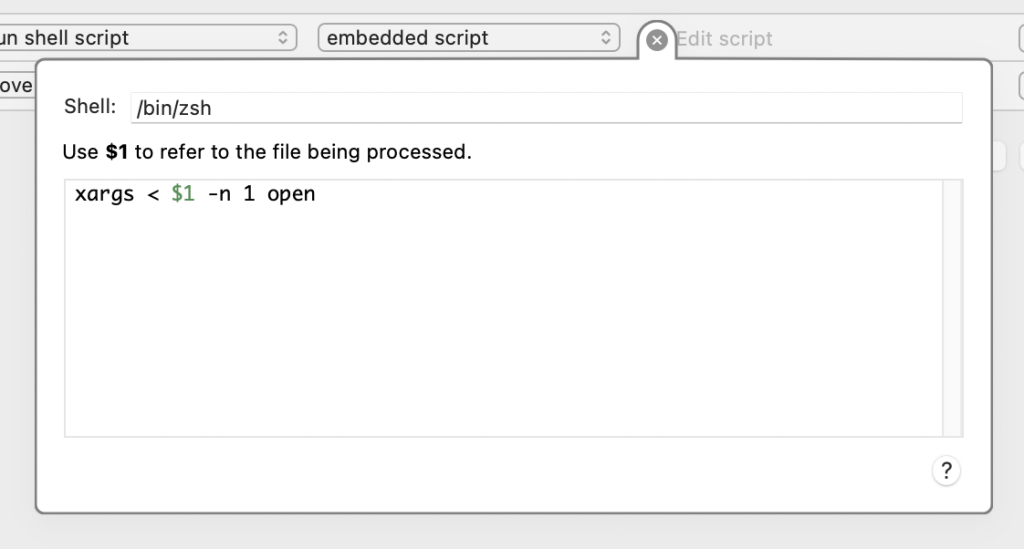
And that’s it
You can now push links from the share sheet in iOS Safari to your desktop browser, just like you did with Pushbullet.